BS ImageAnimator App
Table of Contents
6. The Log Screen, Clear Log and Version Info Menu Items
Appendix A - Technical Information
The Image Animator app is a digital display app designed to display digital images which are animated.
This documentation is aimed at describing the additional functionality that sits around the core animated display screen.
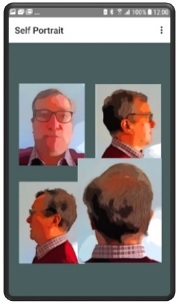
The core screen is the images that are animated and appears when the app is run. When this occurs the last screen that was run will reappear or if the app is being run for the first time then the default screen as shown on the left will be run. To clarify a screen is a series of images that are loaded together and which the app treats as a single unit displaying each image in turn.
The default screen is a series of images of myself from four angles that have been filtered using the software from photomania.net.
The concept is an extension of Andy Warhol silkscreen printing updated for the digital age. Whereas Warhol’s work represented the factory age where everything is reproduced hundreds of times my “Self Portrait” represents the digital age where everything is reproduced millions of times.
This then is the core of the app.
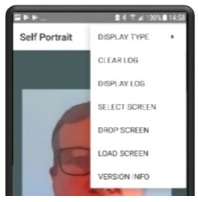
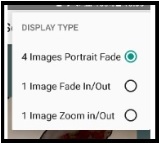
On the top right hand side of the screen are three dots that when touched open up the menu. From the main screen the menu will appear as shown on the right.
On all the other screens the menu is made up of the Home option and then the Misc. sub menu in which all the options shown on the main menu are displayed.
The first entry in the menu is “DISPLAY TYPE” which when pressed opens up to the three display types shown above left. This is a bullet point menu and the selection is specific to the current screen.
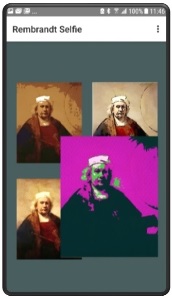
Any number of additional screens can be loaded. There are a number of screens on the web site. The screen on the left is entitled “Rembrandt Selfie” and consists of a three Rembrandt self portraits that have been filtered through the photomania software.
The images are packaged and need to be unzipped. Then put them in the directory /downloads on your mobile. The images will be named as spa0001.png, spa0002, etc.
The files have to be named in the format of the letters spa followed by four digits and in the png format. They will be loaded in the numeric order until the order is broken. This means that all the images have to be numbered in consecutive order.
To load the images go to the menu option “LOAD SCREEN”. You will then be requested for the title of the screen set and on entering the “OK” button the app will load the images into its database. On completion you can then remove the images from the /downloads directory.
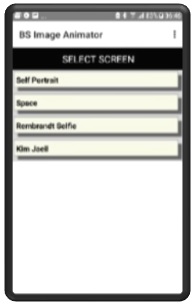
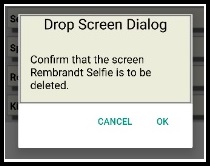
Having loaded a new screen set we can now select that screen for display. Go to the main menu and select “SELECT SCREEN”. The screen below will be displayed. Touch the entry of the screen you want displayed and the app will return you to the core screen with the selected screen display as the current display.
The process to remove or drop a screen set is similar.
From the main menu select the “DROP SCREN” entry and then the drop screen display will appear. This is nearly identical to the “SELECT SCREEN” except for the screen title. Select the entry you want to delete and then the confirmation dialogue shown below will appear. Press the “OK” button.
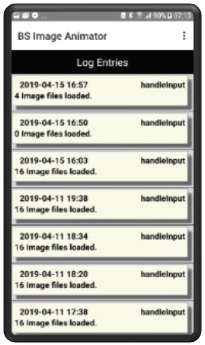
6. The Log Screen, Clear Log and Version Info Menu Items
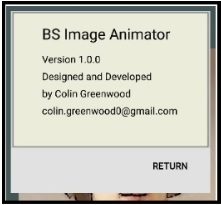
The log screen will display errors and useful information which might include warnings. It should be the first place to look when unexpected issues arise within the app. Changes to the data are recorded in the log file.
The log entries can be cleared down by pressing the main menu and then the “CLEAR LOG” entry. This is an event that should not be required often.
The version dialog display is accessed from the main menu by pressing the “VERSION INFO” menu option. The resulting display is shown below and will display the current version number plus my name and my e-mail address should you wish to contact me.
Appendix A - Technical Information
The ImageAnimator app has been developed in Android Java and requires a minimum of Android api of 14. This is Android 4.0, Ice Cream Sandwich.